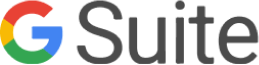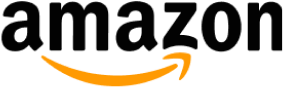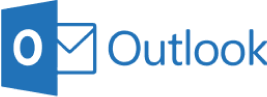1. Begin by signing into outreachbin.com.
2. Click the email tab on the dashboard.
![]()
3. Click the ‘Add New Email’ or ‘Connect Inbox' button.
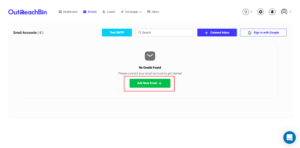
4. In the connect inbox pop-up, type your Outlook email address, name, and app password.
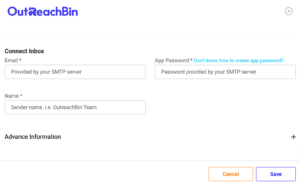
5. To create an app password:
a. Go to the Security basics page and sign in to your Microsoft account.
b. Click on Advanced Security Options
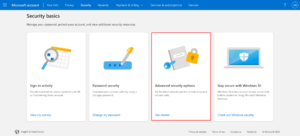
c. Scroll down and click on create a new app password.

d. The system will generate an app password for you. Copy that app password in the connect inbox pop-up in outreachbin.
6. Choose the outlook server in the following pop-up and click next.
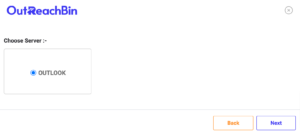
7. Enter your Incoming server, incoming port, and server Encryption in the following pop-up.
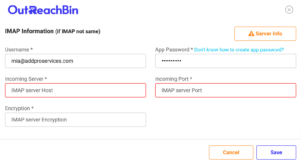
8. Confirugre your warmup settings in the following pop-up. We recommend 40 interactions per day, a Reply rate of 30, and a ramp-up starting from 2.
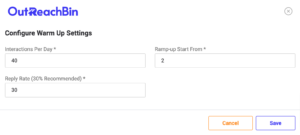
9. Click on save.