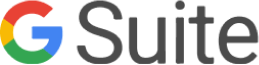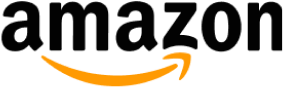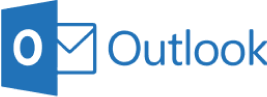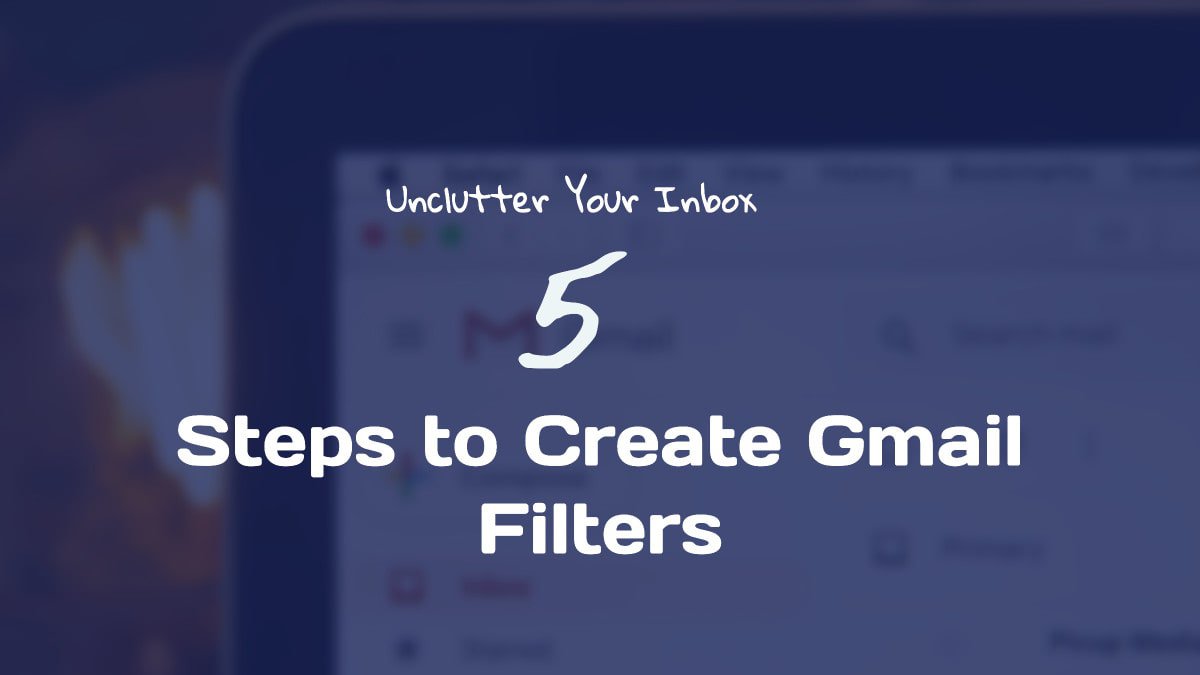
Since OutreachBin has an automated reply feature for your warm-up emails based on the rate of reply you’ve set, it can likely result in dozens of emails in your inbox. This is annoying, to say the least, and if you don’t store them elsewhere, your inbox will be cluttered with a pile of unorganized emails.
To avoid this chaos, all you need to do is follow this simple 5-step tutorial to create a folder where emails from OutreachBin will directly land. You can do this both on Gmail and Gsuite. Let’s get started!
Subject contains: outreachbin (lowercase, no space)
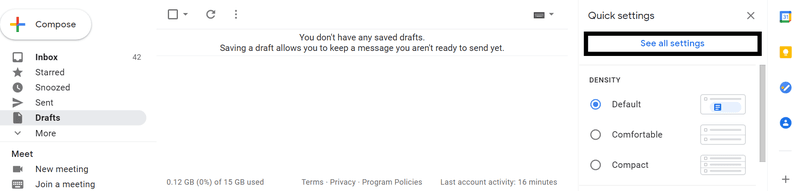

Type ‘outreachbin’ in the subject line in lowercase and without using spaces. Next, click on ‘Create filter’.
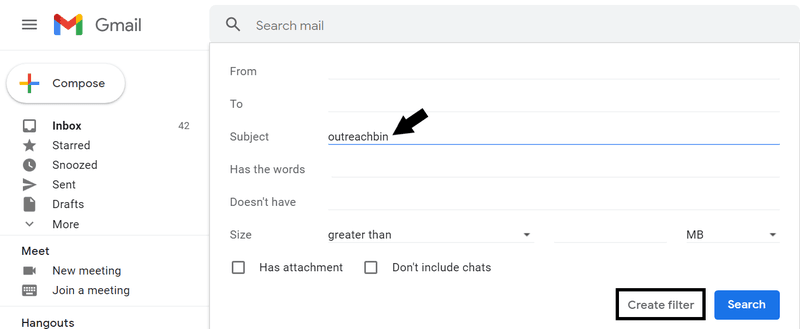
Click on ‘Skip the Inbox (Archive it)’, ‘Apply the label’ to create a label name, ‘Also apply filter to __ matching conversations’, and create your folder.
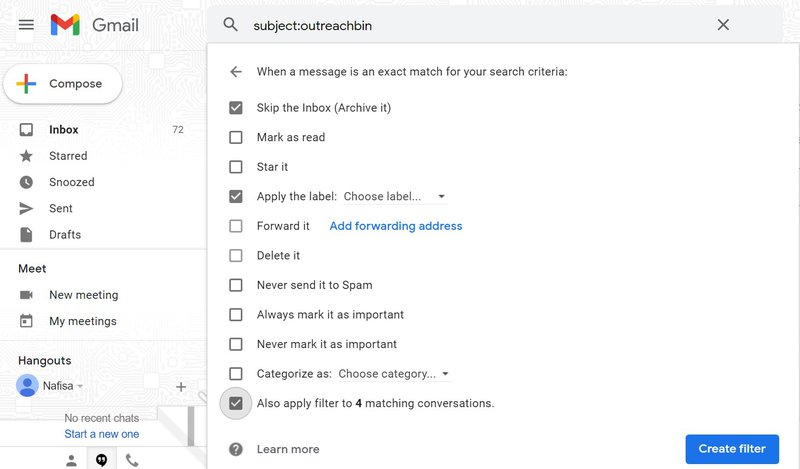
And you’re all good to go. The new label will now be displayed on the left side of your screen where all your previous and upcoming mails from Outreachbin will be stored.

Sorting emails in Gmail by name helps you transform your cluttered inbox into a streamlined tool that enhances your productivity and reduces your stress.It allows you to locate and respond to messages quickly, track ongoing discussions, and manage your daily communications more efficiently.
However, if you're looking for a more automated solution that doesn't require setting up individual filters or labels, you might consider trying Master Inbox. Master Inbox unifies all your email and LinkedIn DMs, automatically sorting them by name across the platform. With additional automation features, Master Inbox ensures you never miss replying to important messages and enhances overall email management.